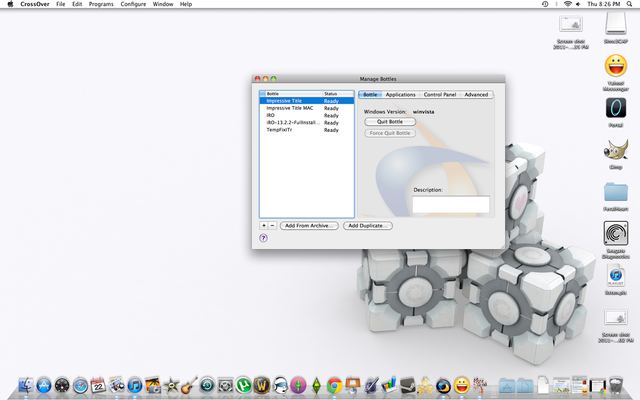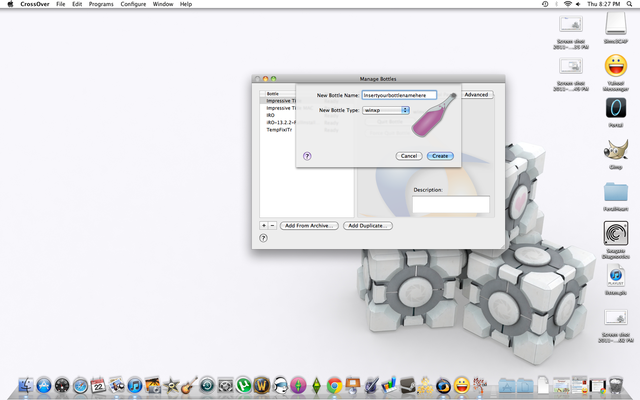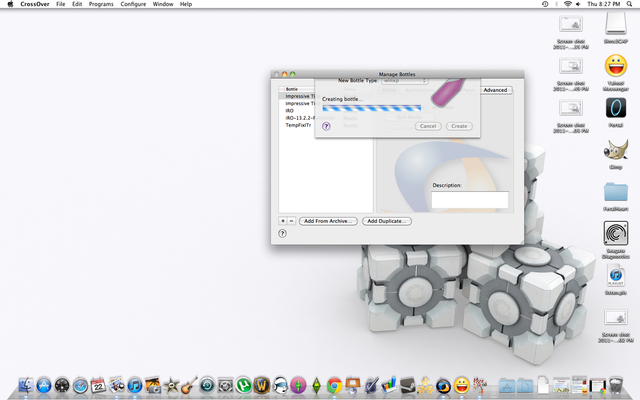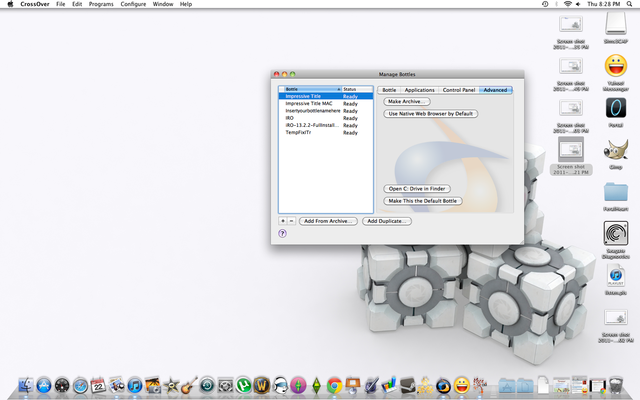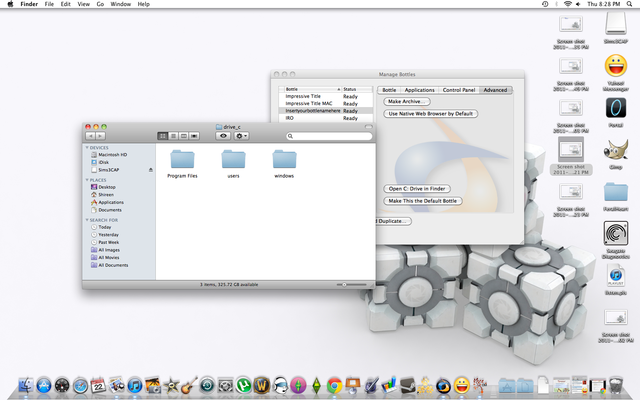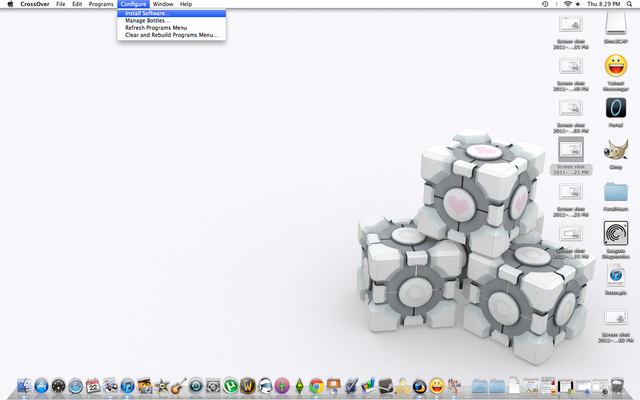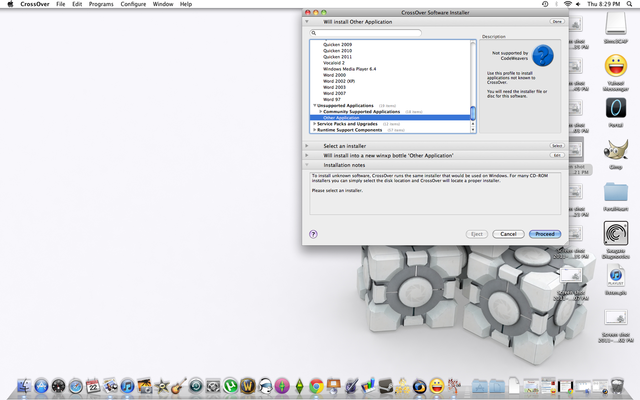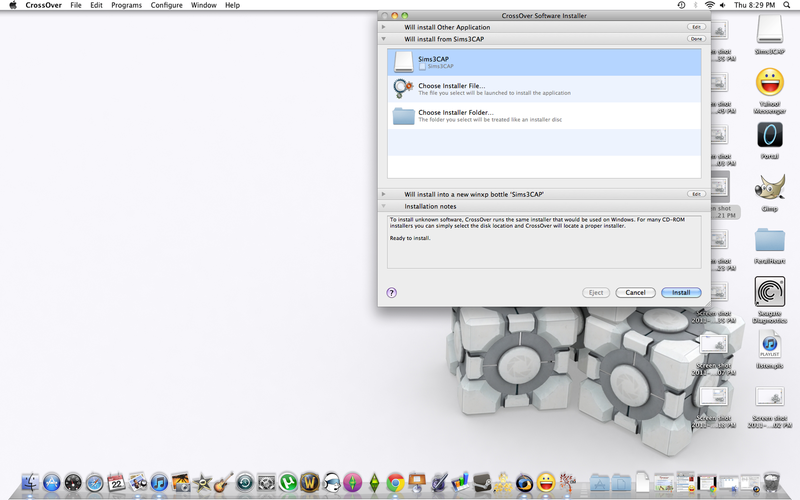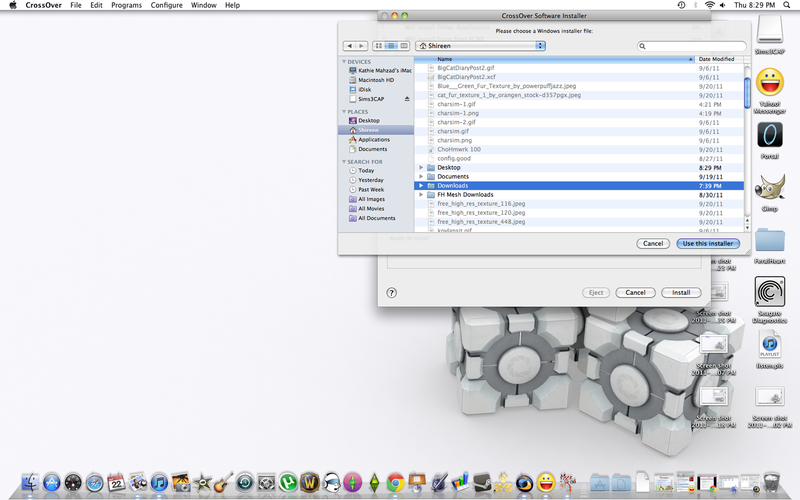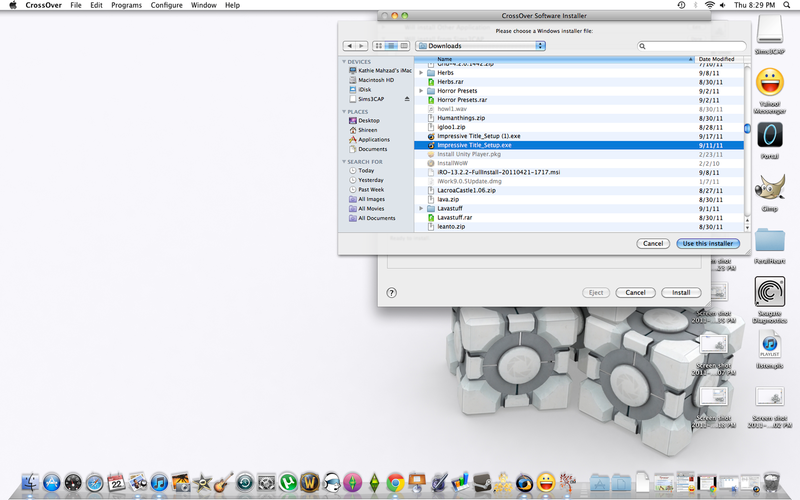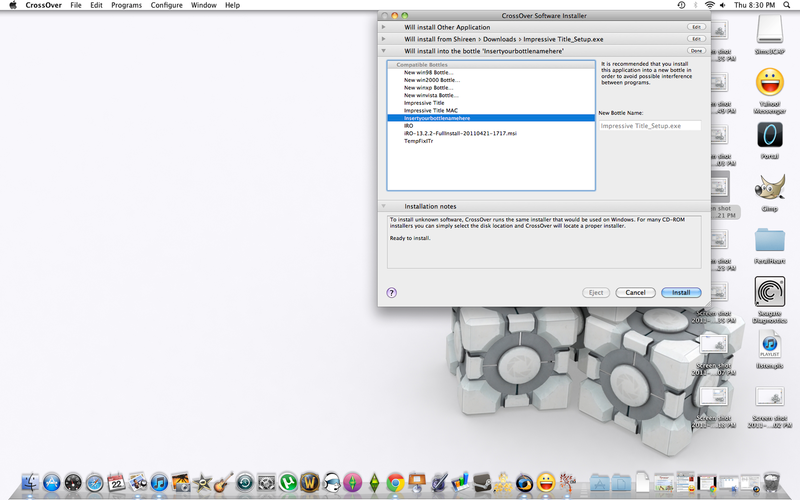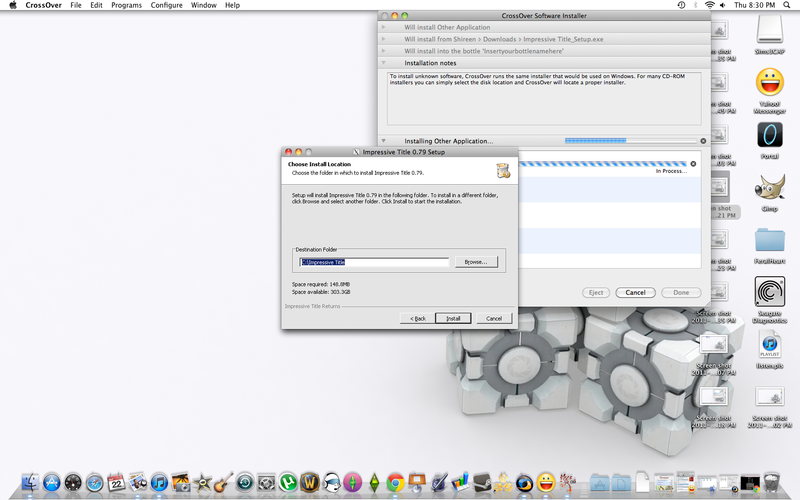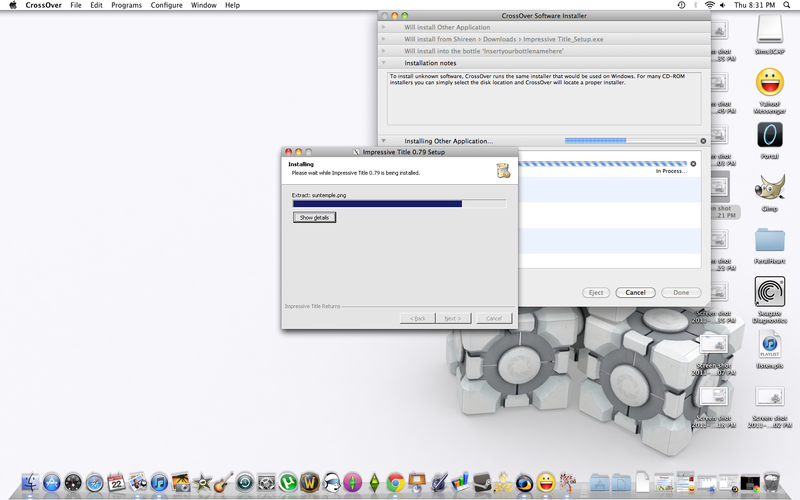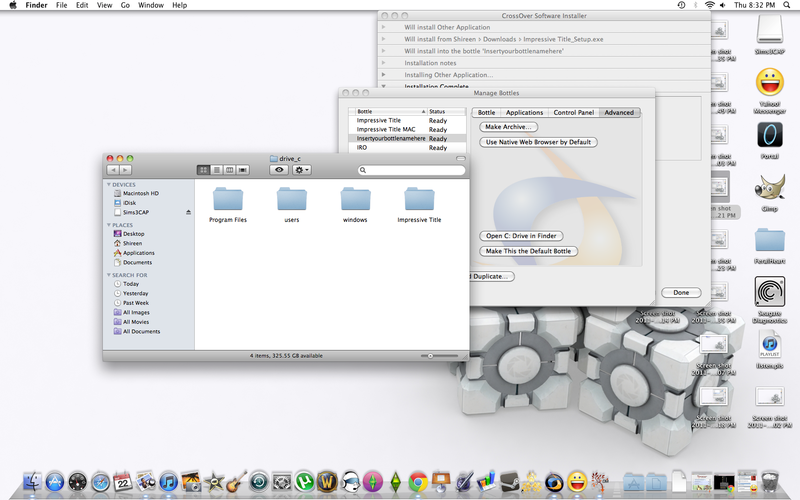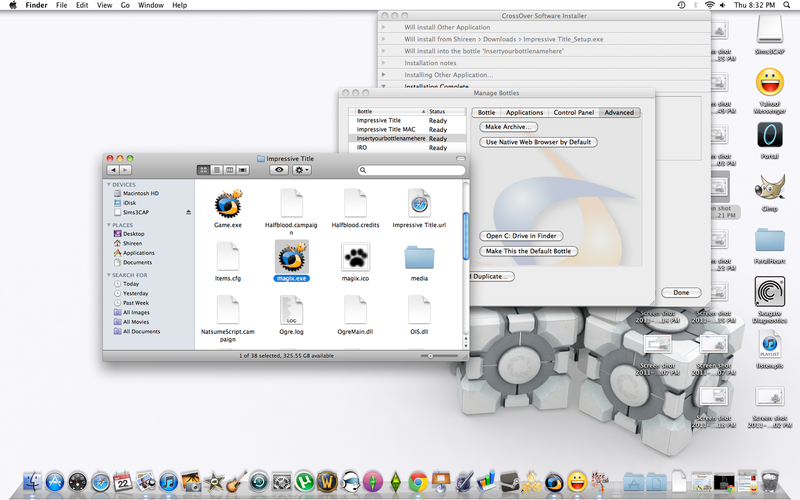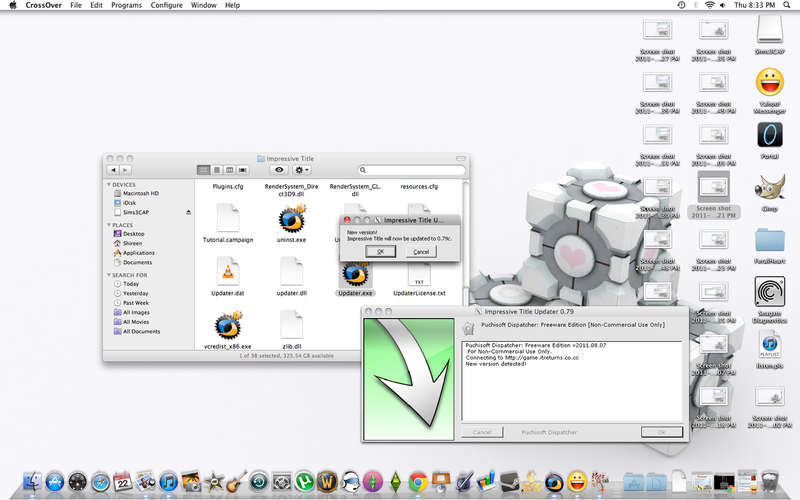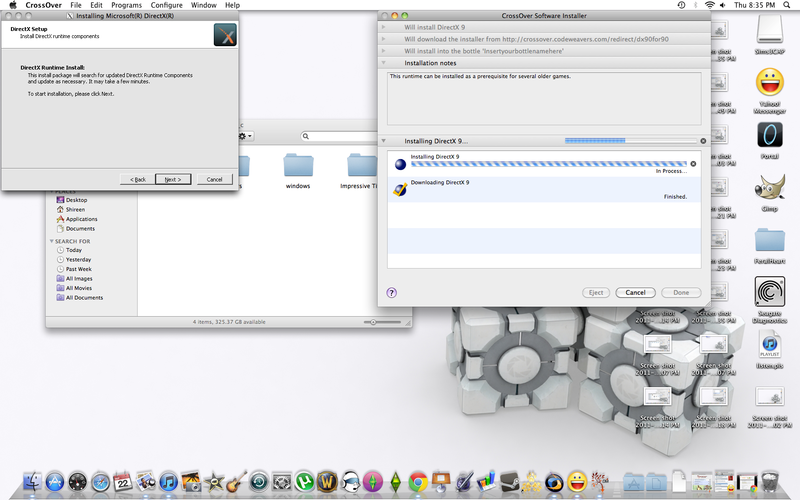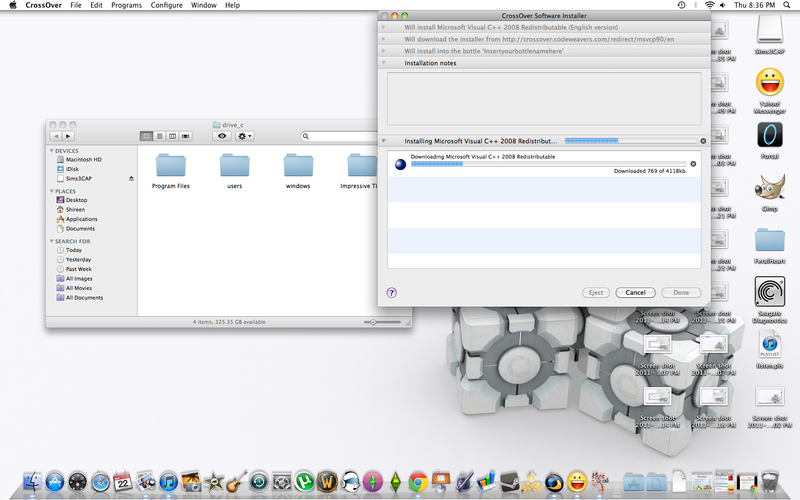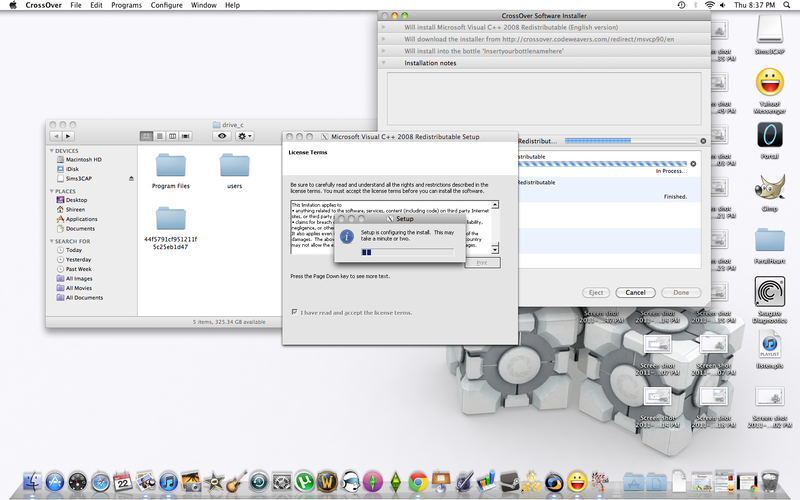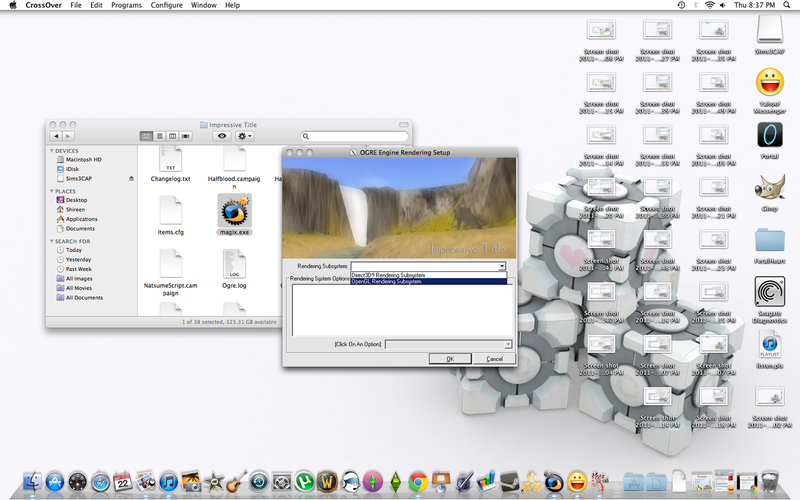Impressive Title on Mac?
Feb 16, 2018 13:45:30 GMT -5
Post by Deleted on Feb 16, 2018 13:45:30 GMT -5
Some servers I see here and there usually make a whole separate download in order for Mac users to play.
Tutorials have recommended the program: www.codeweavers.com/products/crossover/
It is definitely possible seeing how there are tons of tutorials on this and I actually know quite a few people who I have played with personally that play on Macs. A difficult process maybe, but not impossible!
However here is a tutorial that has been apparently passed around
(NOT MADE BY ME)
Open if you dare
For this we're going to do be using Crossover first. I'll add a boot camp tutorial, but I think as far as that goes it's pretty simple.
What you're going to need:
Crossover / Crossover games: www.codeweavers.com/products/crossover/
I use Crossover personally. Just easier. I feel that cross over games has a few hiccups here and there, and I've never had success with any of the games it should already have in the system like Guild Wars.
Game Download & Updater: Check the forums for these
Once you've downloaded crossover and installed it (and if you need any help installing it let me know) you're going to start off by just clicking on the application and opening it.
img.photobucket.com/albums/v89/Kenya_Surugami/Screenshot2011-09-22at82635PM.png

Now that you're in the crossover program, it might come up with a window like install or run software. Don't do anything with that. Just close that little window. We're going to do it manually, I've had more success with it this way.
img.photobucket.com/albums/v89/Kenya_Surugami/Screenshot2011-09-22at82649PM.png
You will click Configure and scroll down to Manage Bottles...
As you can see I have a few bottles here, one of them I was testing what not to do and the other was how I was successful in getting it to work. I'm not sure if everyone has issues with it, but I'll explain later where the issue is.
img.photobucket.com/albums/v89/Kenya_Surugami/Screenshot2011-09-22at82703PM.png
You're going to click on the + button that I have my mouse over and create a bottle. I use a windows xp bottle and you can name it whatever you want. For this one I just put a plain insertyourbottlenamehere so it stood out
img.photobucket.com/albums/v89/Kenya_Surugami/Screenshot2011-09-22at82721PM.png
It might take a little while for the bottle to create but be patient. It takes about 30 seconds for me some people it takes a few minutes. No biggy. Remember it's making out the face of a windows computer! That's a lot to do!
So next I'm going to show you a preview of what it looks like inside that folder for that bottle. Click on the advanced tab, select the bottle you just made, and click on Open C: Drive in Finder. This will open up a little window called "drive_c" Right now there's nothing there but those 3 files, and this is going to change.
img.photobucket.com/albums/v89/Kenya_Surugami/Screenshot2011-09-22at82823PM.png
img.photobucket.com/albums/v89/Kenya_Surugami/Screenshot2011-09-22at82835PM.png
img.photobucket.com/albums/v89/Kenya_Surugami/Screenshot2011-09-22at82907PM.png
Alright your next step is to once again click on Configure but now you're going to install software.
img.photobucket.com/albums/v89/Kenya_Surugami/Screenshot2011-09-22at82918PM.png
It will open up the CrossOver Software Installer. You're going to see a lot of these programs available to you, but what you want is to scroll down to Unsupported Applications and click on Other Application.
img.photobucket.com/albums/v89/Kenya_Surugami/Screenshot2011-09-22at82927PM.png
Once you've done that the next step is to chose what file you're installing. (Ignore that sims 3 animal thing that's just a beta test that I received today c: ) You're going to click on Choose Installer File...
img.photobucket.com/albums/v89/Kenya_Surugami/Screenshot2011-09-22at82939PM.png
img.photobucket.com/albums/v89/Kenya_Surugami/Screenshot2011-09-22at82953PM.png
This will now bring up another window and you want to find your downloads folder. For those of you who move stuff around, just find where you downloaded the IT client.
img.photobucket.com/albums/v89/Kenya_Surugami/Screenshot2011-09-22at83030PM.png
Now that you've selected the file it'll switch you to which bottle you want to install. Click the one you made earlier. Again we're using insertyourbottlenamehere bottle for this tutorial.
img.photobucket.com/albums/v89/Kenya_Surugami/Screenshot2011-09-22at83048PM.png
img.photobucket.com/albums/v89/Kenya_Surugami/Screenshot2011-09-22at83114PM.png
It will take a few seconds perhaps to get everything going but once it starts you'll go through the installation process just like it would show up on a PC. So just leave it as it is in this picture and continue through the steps.
img.photobucket.com/albums/v89/Kenya_Surugami/Screenshot2011-09-22at83207PM.png
img.photobucket.com/albums/v89/Kenya_Surugami/Screenshot2011-09-22at83214PM.png
Now if you left your Drive_C folder open you can see the impressive title folder is there installed. You may try and to use the Magix.exe file and see if it works for you. Mine didn't so this is where the modifications to this installation came in that I had to come up with lol.
img.photobucket.com/albums/v89/Kenya_Surugami/Screenshot2011-09-22at83308PM.png
Now depending on how you got your link for the game. The recent one I believe has the updater in it but mine were not together. I had to download a tempfix file etc. Either way you're going to run the Updater.exe next. You should just be able to click on it and cross over will open it up and take you through the steps. Keep looking for pictures and such.
Now you may try running the game at this point. If it's STILL not working these are my fixes to get the game to run.
img.photobucket.com/albums/v89/Kenya_Surugami/Screenshot2011-09-22at83520PM.png
INSTALL DIRECTX9. You're going to go through the same process of how you installed IT only this time around you're going to go all the way down to Runtime Support Components and click on DirectX9. It's a fairly quick install. Same steps as you did with IT. Just put it in the same bottle that you installed IT.
img.photobucket.com/albums/v89/Kenya_Surugami/Screenshot2011-09-22at83647PM.png
img.photobucket.com/albums/v89/Kenya_Surugami/Screenshot2011-09-22at83704PM.png
INSTALL Microsoft Visual C++ 2008 Redistributable. Exact same thing. Put it into your same bottle and you should be golden. Don't ask me why I needed that. I just figured since the game is coded with C++ it would help, which it did. So now without any other issues... You're going to run the IT.
img.photobucket.com/albums/v89/Kenya_Surugami/Screenshot2011-09-22at83724PM.png
If you're having problems finding it. Try this. Go back into Configure ---> Manage Bottles ----- > Advanced (tab) and Open C: Drive in Finder ---- > Impressive Title ----- > Magix.exe
As far as I've seen it works wonders.
I hope this helps anyone in the future with these issues. If anyone needs a boot camp tutorial I'll start working on that when I find someone using it
Thread found here: sanctumofeventide.us/post/23737
However here is a tutorial that has been apparently passed around
(NOT MADE BY ME)
Open if you dare
For this we're going to do be using Crossover first. I'll add a boot camp tutorial, but I think as far as that goes it's pretty simple.
What you're going to need:
Crossover / Crossover games: www.codeweavers.com/products/crossover/
I use Crossover personally. Just easier. I feel that cross over games has a few hiccups here and there, and I've never had success with any of the games it should already have in the system like Guild Wars.
Game Download & Updater: Check the forums for these
Once you've downloaded crossover and installed it (and if you need any help installing it let me know) you're going to start off by just clicking on the application and opening it.
img.photobucket.com/albums/v89/Kenya_Surugami/Screenshot2011-09-22at82635PM.png

Now that you're in the crossover program, it might come up with a window like install or run software. Don't do anything with that. Just close that little window. We're going to do it manually, I've had more success with it this way.
img.photobucket.com/albums/v89/Kenya_Surugami/Screenshot2011-09-22at82649PM.png
You will click Configure and scroll down to Manage Bottles...
As you can see I have a few bottles here, one of them I was testing what not to do and the other was how I was successful in getting it to work. I'm not sure if everyone has issues with it, but I'll explain later where the issue is.
img.photobucket.com/albums/v89/Kenya_Surugami/Screenshot2011-09-22at82703PM.png
You're going to click on the + button that I have my mouse over and create a bottle. I use a windows xp bottle and you can name it whatever you want. For this one I just put a plain insertyourbottlenamehere so it stood out
img.photobucket.com/albums/v89/Kenya_Surugami/Screenshot2011-09-22at82721PM.png
It might take a little while for the bottle to create but be patient. It takes about 30 seconds for me some people it takes a few minutes. No biggy. Remember it's making out the face of a windows computer! That's a lot to do!
So next I'm going to show you a preview of what it looks like inside that folder for that bottle. Click on the advanced tab, select the bottle you just made, and click on Open C: Drive in Finder. This will open up a little window called "drive_c" Right now there's nothing there but those 3 files, and this is going to change.
img.photobucket.com/albums/v89/Kenya_Surugami/Screenshot2011-09-22at82823PM.png
img.photobucket.com/albums/v89/Kenya_Surugami/Screenshot2011-09-22at82835PM.png
img.photobucket.com/albums/v89/Kenya_Surugami/Screenshot2011-09-22at82907PM.png
Alright your next step is to once again click on Configure but now you're going to install software.
img.photobucket.com/albums/v89/Kenya_Surugami/Screenshot2011-09-22at82918PM.png
It will open up the CrossOver Software Installer. You're going to see a lot of these programs available to you, but what you want is to scroll down to Unsupported Applications and click on Other Application.
img.photobucket.com/albums/v89/Kenya_Surugami/Screenshot2011-09-22at82927PM.png
Once you've done that the next step is to chose what file you're installing. (Ignore that sims 3 animal thing that's just a beta test that I received today c: ) You're going to click on Choose Installer File...
img.photobucket.com/albums/v89/Kenya_Surugami/Screenshot2011-09-22at82939PM.png
img.photobucket.com/albums/v89/Kenya_Surugami/Screenshot2011-09-22at82953PM.png
This will now bring up another window and you want to find your downloads folder. For those of you who move stuff around, just find where you downloaded the IT client.
img.photobucket.com/albums/v89/Kenya_Surugami/Screenshot2011-09-22at83030PM.png
Now that you've selected the file it'll switch you to which bottle you want to install. Click the one you made earlier. Again we're using insertyourbottlenamehere bottle for this tutorial.
img.photobucket.com/albums/v89/Kenya_Surugami/Screenshot2011-09-22at83048PM.png
img.photobucket.com/albums/v89/Kenya_Surugami/Screenshot2011-09-22at83114PM.png
It will take a few seconds perhaps to get everything going but once it starts you'll go through the installation process just like it would show up on a PC. So just leave it as it is in this picture and continue through the steps.
img.photobucket.com/albums/v89/Kenya_Surugami/Screenshot2011-09-22at83207PM.png
img.photobucket.com/albums/v89/Kenya_Surugami/Screenshot2011-09-22at83214PM.png
Now if you left your Drive_C folder open you can see the impressive title folder is there installed. You may try and to use the Magix.exe file and see if it works for you. Mine didn't so this is where the modifications to this installation came in that I had to come up with lol.
img.photobucket.com/albums/v89/Kenya_Surugami/Screenshot2011-09-22at83308PM.png
Now depending on how you got your link for the game. The recent one I believe has the updater in it but mine were not together. I had to download a tempfix file etc. Either way you're going to run the Updater.exe next. You should just be able to click on it and cross over will open it up and take you through the steps. Keep looking for pictures and such.
Now you may try running the game at this point. If it's STILL not working these are my fixes to get the game to run.
img.photobucket.com/albums/v89/Kenya_Surugami/Screenshot2011-09-22at83520PM.png
INSTALL DIRECTX9. You're going to go through the same process of how you installed IT only this time around you're going to go all the way down to Runtime Support Components and click on DirectX9. It's a fairly quick install. Same steps as you did with IT. Just put it in the same bottle that you installed IT.
img.photobucket.com/albums/v89/Kenya_Surugami/Screenshot2011-09-22at83647PM.png
img.photobucket.com/albums/v89/Kenya_Surugami/Screenshot2011-09-22at83704PM.png
INSTALL Microsoft Visual C++ 2008 Redistributable. Exact same thing. Put it into your same bottle and you should be golden. Don't ask me why I needed that. I just figured since the game is coded with C++ it would help, which it did. So now without any other issues... You're going to run the IT.
img.photobucket.com/albums/v89/Kenya_Surugami/Screenshot2011-09-22at83724PM.png
If you're having problems finding it. Try this. Go back into Configure ---> Manage Bottles ----- > Advanced (tab) and Open C: Drive in Finder ---- > Impressive Title ----- > Magix.exe
As far as I've seen it works wonders.
I hope this helps anyone in the future with these issues. If anyone needs a boot camp tutorial I'll start working on that when I find someone using it
Thread found here: sanctumofeventide.us/post/23737
✿